GDPR Compliance App for Freshdesk
Overview
The GDPR Compliance App For Freshdesk is meant for companies who have an obligation to comply with the EU GDPR regulations
The GDPR Compliance App for Freshdesk is a powerful tool designed to automatically delete contacts and their related tickets in Freshdesk based on predefined conditions. The following instructions will guide you through the process of configuring these rules, helping you manage contacts and their data in compliance with GDPR requirements more efficiently and effectively.
Key Benefits for Freshdesk Users:
Time-saving: you can automate the process of removing unwanted contacts and related tickets, saving you time and effort. Example: the app can autodelete the contacts and their related data after a specific time has passed.
Increased data security: By automatically removing contacts and related data (Tickets and documents) that are no longer needed, you can reduce the amount of personal data stored in Freshdesk, your helpdesk system, thereby reducing the risk of data breaches.
GDPR compliance: By setting up rules to automatically delete contacts and tickets based on specific conditions, you can ensure that your helpdesk system is GDPR compliant.
Customizable rules: you can create customized rules based on different criteria, allowing you to tailor the app to your specific needs.
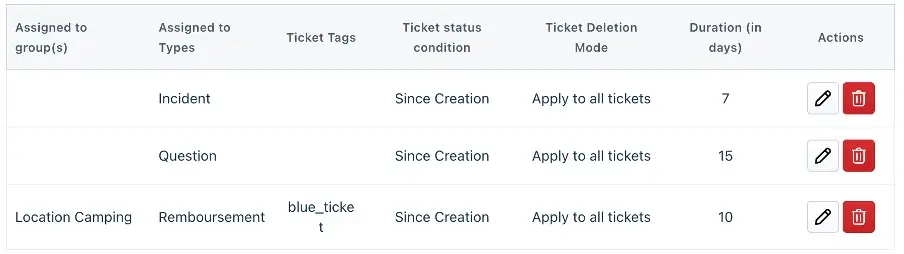
Improved performance: By removing unnecessary data, you can improve the performance of Freshdesk reducing the load time and making it easier for agents to find the information they need.
Better customer experience: By keeping your helpdesk system clutter-free, you can provide a better experience for your customers, making it easier for them to get the support they need.
How to install?
- Click on Install button
- Enter the API key and click on Verify to validate the credentials.

- Click on Install button to install the app
- You will be directed to Rule creation page to setup the rules to delete contacts and tickets.
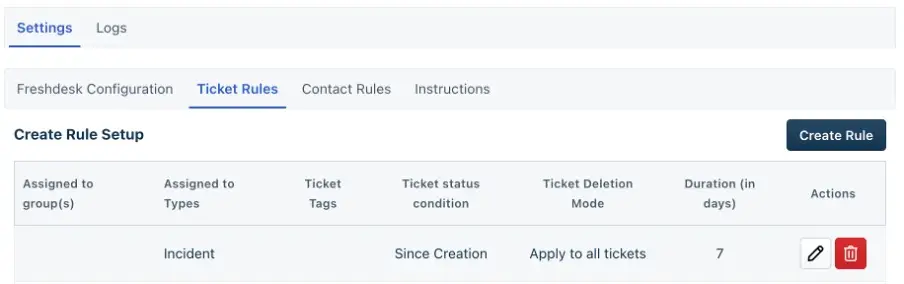
Instructions
The app has two main sections: Ticket Rules and Contact Rules.
- Ticket Rules section allows you to define conditions that, when met, automatically trigger the deletion of associated tickets.
- Individual Rule Setup section: You can select the parameters like the Group, Type, Tags, and Duration of the ticket to determine when a ticket will be deleted. In addition, you can choose a Ticket Status Condition that will specify whether the rule applies to tickets that have been closed since their creation or closed since their last update.
NB: The maximum number of rules created is restricted to 10.
For example, you can create a rule that deletes all tickets assigned to Group X after 2 days from their last update.
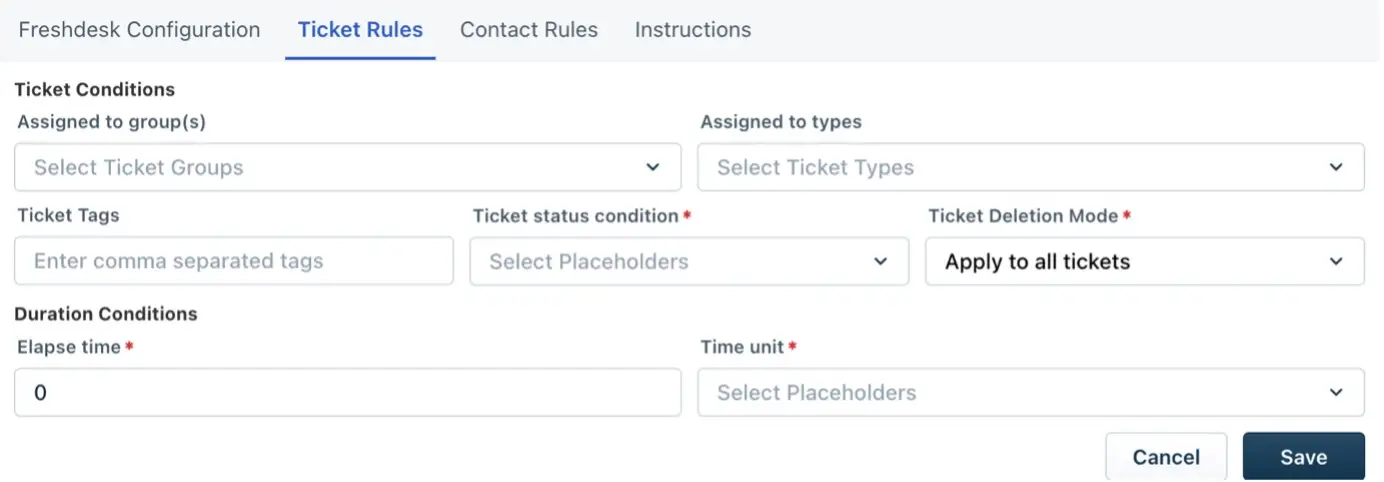
- Ticket Status Condition:
You can choose one of the following Ticket Status Conditions to determine when a rule should be applied:
Since closed: This condition will count the time elapsed from the last ticket closed. The rule will only be applied if all tickets associated with the contact are closed.
For example, if you choose Since closed and set the Duration to 2 days, the rule will only be applied if all tickets associated with the contact are closed and it has been 2 days since the last ticket was closed. If a new ticket is created during this time or any ticket remains open, the rule will not be applied.
Since created: This condition will count the time elapsed from the last ticket created. The rule will only be applied if all tickets associated with the contact are closed.
For example, let’s say you want to delete all tickets assigned to Group X and Type Y, and have not had any activity for 5 days since the creation of their last ticket. To accomplish this, you would create a rule with the following parameters:
- Group: X
- Type: Y
- Duration: 5 days
- Ticket Status Condition: Since created
This rule will delete all tickets assigned to Group X and Type Y and have not had any activity for 5 days since the creation of their last ticket. The app will check all tickets associated with the contact, and if all of them are closed and it has been 5 days since the creation of the last ticket, the contact will be deleted along with its related tickets.
Please note that if a new ticket is created during this time or any ticket remains open, the rule will not be applied.
Time limit:
You can set a maximum time limit for contacts to be deleted. The time limit can be set up to 4 years.
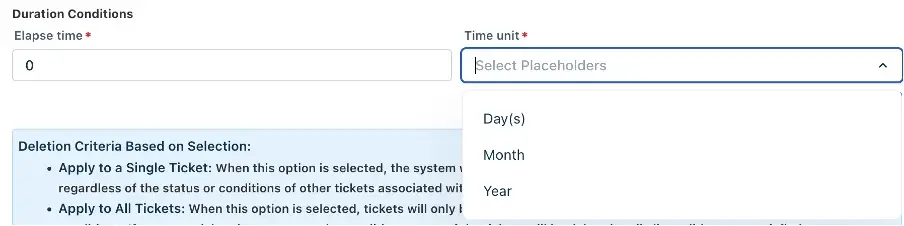
- Contact Rules section allows you to configure the default contact delete behaviour for all rules created in the app.
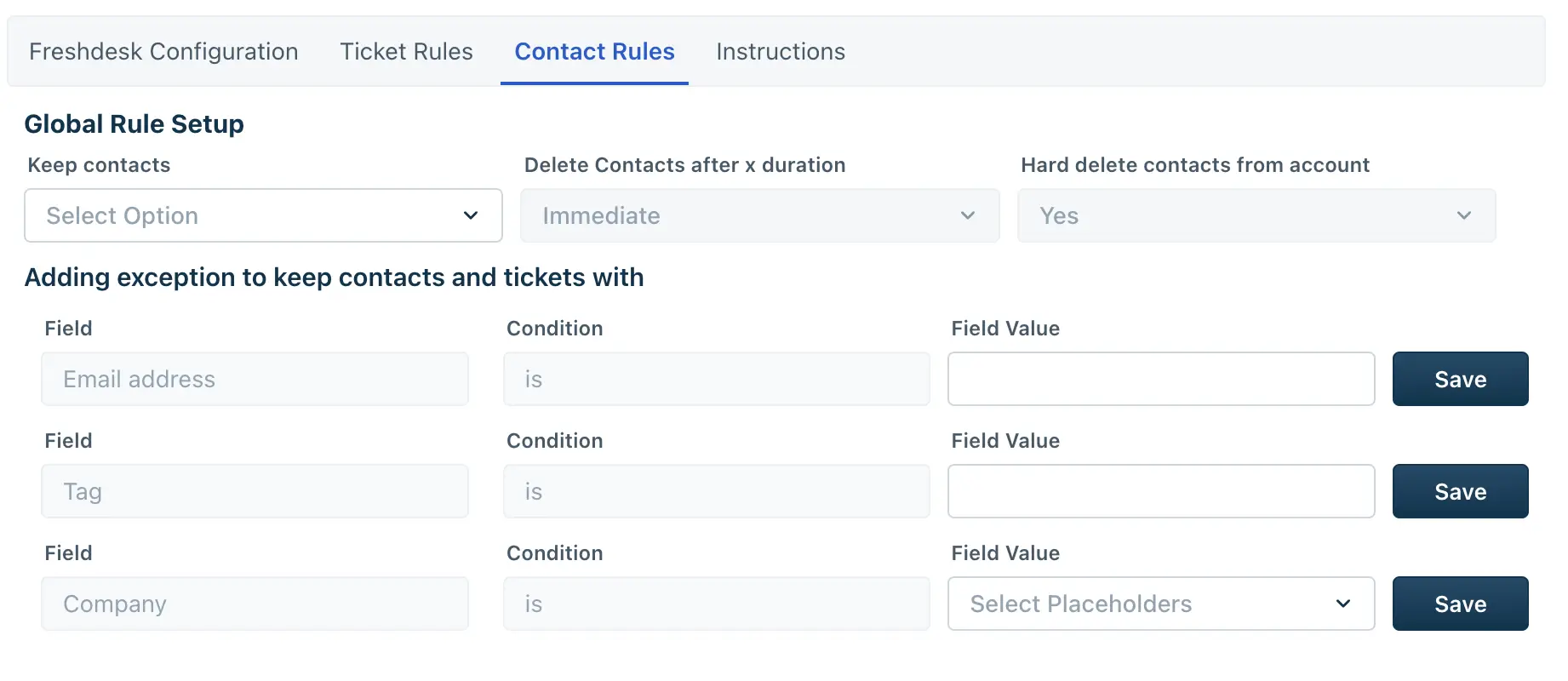
Keep Contact Rule:
This rule governs whether a contact should be retained or deleted after specific actions within the system. This can help businesses to delete the tickets but keep the contacts.
- Yes: Selecting “Yes” means that the contact will be kept in the system, ensuring their information remains available for future use or reference.
- No: Selecting “No” will allow the contact to be deleted based on the criteria chosen. However, please note that even if the contact is deleted, the agent associated with the contact will always be retained.
Two criteria are available upon selecting “No” for the Keep Contact:
- Hard Delete: Selecting this option will permanently remove contacts and their related tickets from Freshdesk. This action cannot be undone, and the deleted data cannot be recovered. This option is recommended if you want to ensure that contacts and tickets are completely removed from your system.
- Soft Delete: Selecting this option will mark contacts and their related tickets as deleted, but they will remain in the system for a period of time before being permanently removed. This option is recommended if you want to be able to recover deleted data within a certain timeframe.
Note: The default delete behaviour set in the Contact Rules will apply to all rules created before and after the change. If you change the default delete behaviour, it will not affect contacts and tickets that have already been deleted.
Delete Contact after x duration:
If you chose the option to delete the contact (Keep contact option set to “No”), you can configure the time interval after which a contact is automatically deleted once all associated tickets have been removed and no open ticket is associated with the contact. The following options are available:
- Immediate
- 30 days
- 60 days
- 90 days
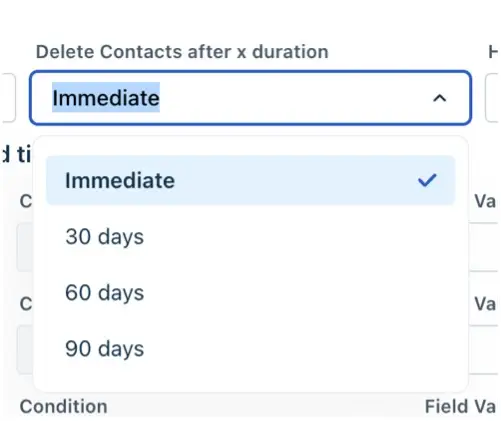
This is an example how to add a rule with the following parameters:
Select the ticket rules:
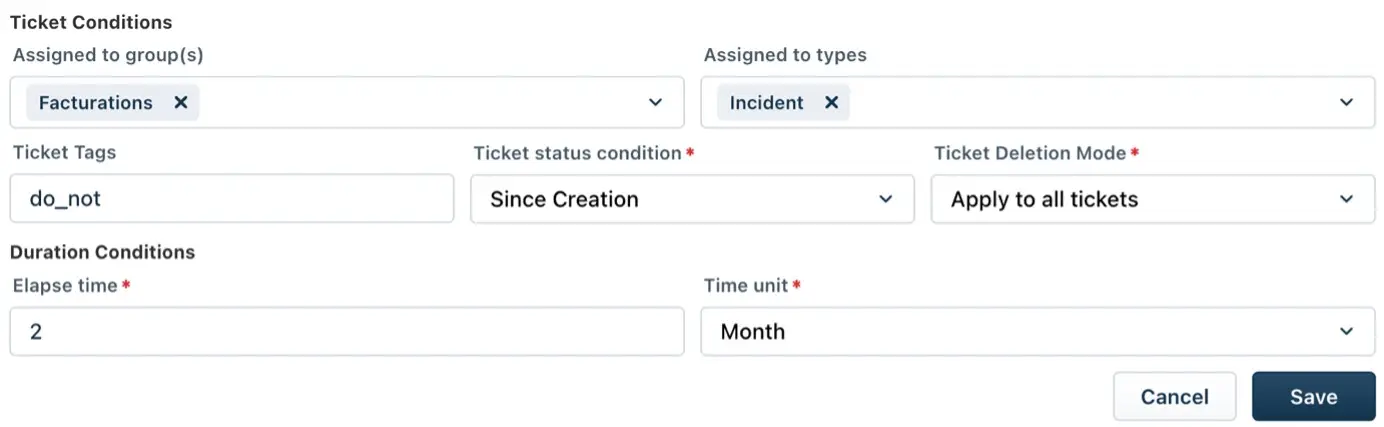
Click on Save to add the rule.
We recommend that you carefully consider which option is best for your organization before making a selection.
The combination of different rules is not applied to the same contact. Each rule operates independently.
If a contact has more than one type of ticket or ticket belong to more than one group, multiple types and groups can be added within the same rule.
If you want to apply a rule to a different set of conditions, you will need to create a new rule.
Select the Contact rules:

Add Exception Rules section allows you to add exceptions that will keep a contact and its related tickets from being deleted. You can choose to keep a contact by adding a Tag, Email, or Company. For example, if a contact belongs to a specific company, you can add that company to the exception rules, and that contact and its related tickets will not be deleted.
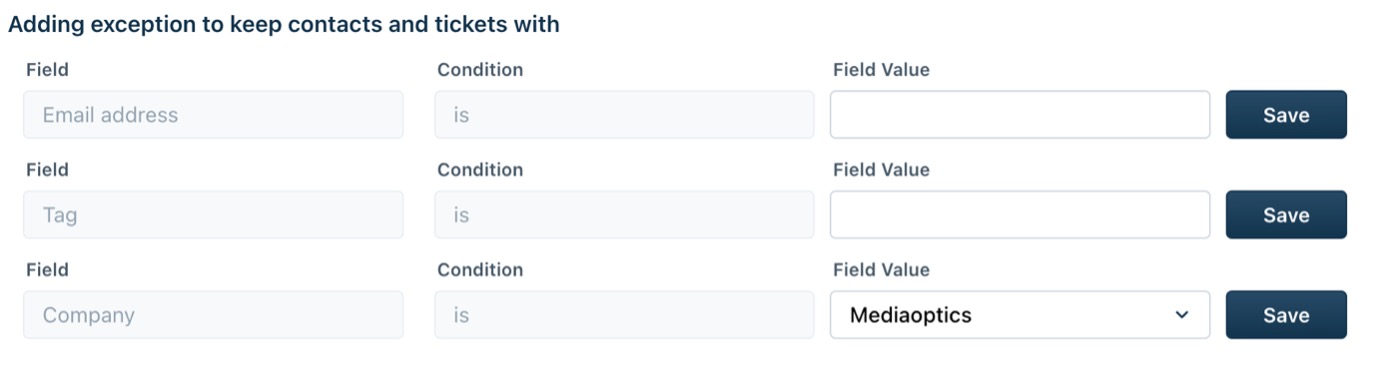
Please note that to add a Tag as an exception, the Tag must exist in the system and be added to the contact’s profile. You can add multiple tags separated by a comma.
To use the app, simply create your rules and exceptions, save your changes, and activate the app. The app will then automatically delete any contacts that meet the criteria in your rules, but only if all tickets match the rule conditions and exception rules.
Use Cases Examples:
Use Case 1: Clean inactive contacts, protect VIPs
Scenario: A company wants to permanently delete all inactive contacts and their question related tickets belonging to the escalations group after 6 months of no activity but retain VIP clients regardless of inactivity.
Objective: Delete contacts and tickets with no activity for over 180 days, except those with the tag “VIP.”
Ticket Rules Configuration:
- Type: Question
- Duration: 180 days
- Group/Type: Escalations
- Status Condition: Since Creation or Since Closed
- Ticket Detection Mode: Apply to single ticket or Apply to all tickets
Contact Rules Configuration:
- Keep Contact: No
- Delete Type: Hard Delete
- Exception Rules: Tag = “VIP”
- Delete After: Optional delay (Immediate, 30, 60, or 90 days after ticket deletion)
Result:
All non-VIP contacts with no activity in the past 6 months will be deleted, either immediately or after a defined delay, based on your Contact Rule. VIP contacts are never deleted due to the exception rule.
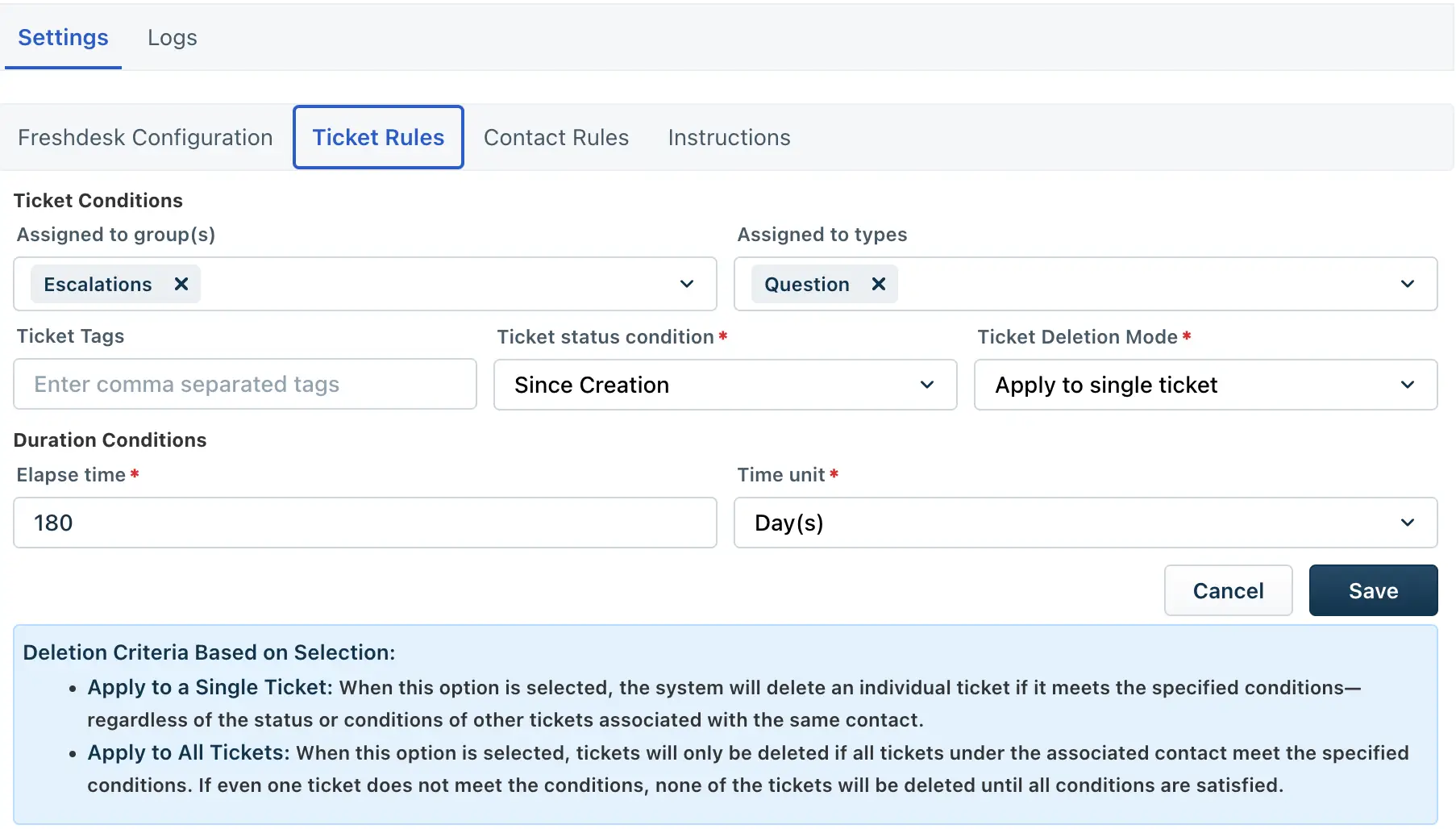
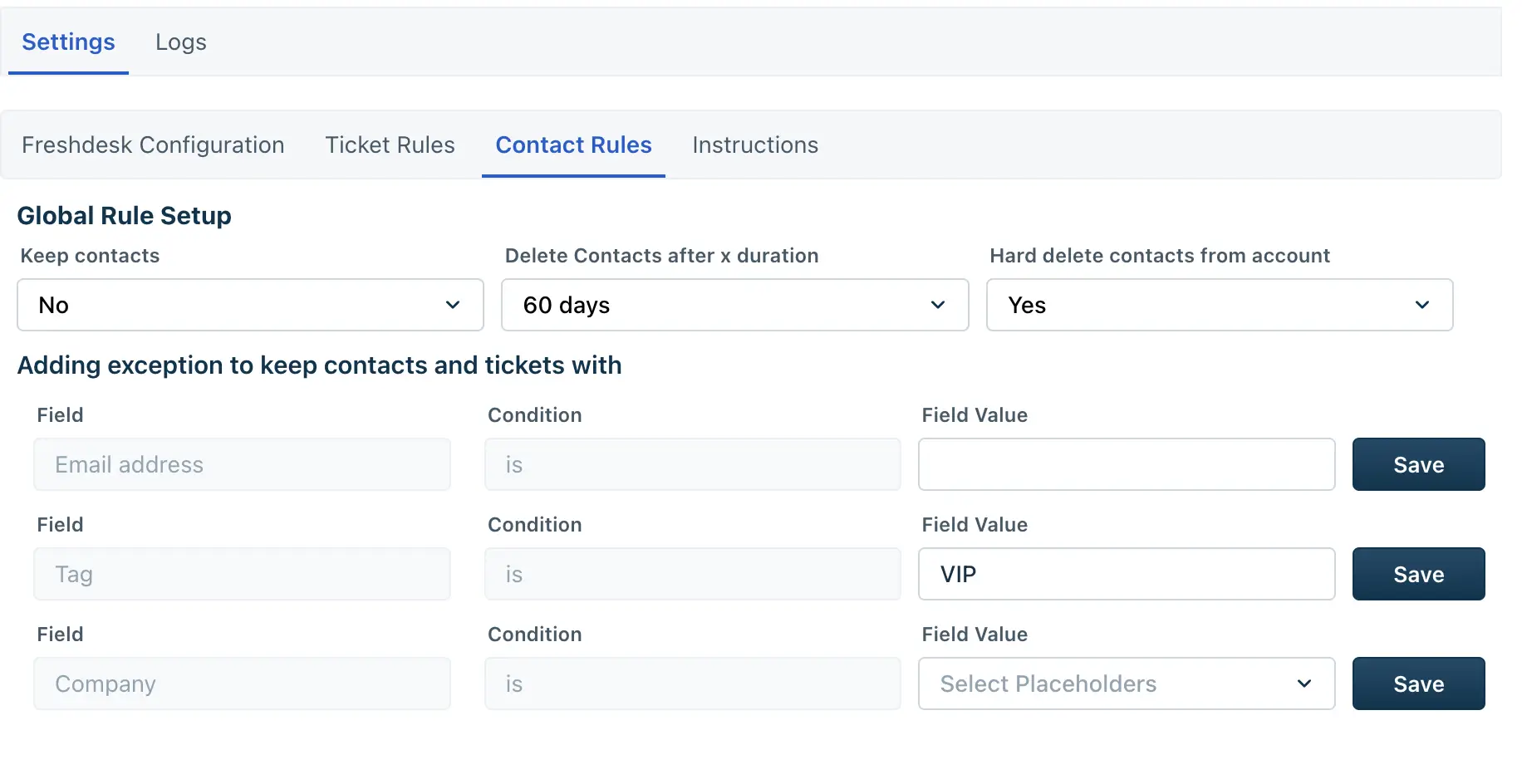
Use Case 2: Delete contacts from a specific group, exclude a key team member
Scenario: A business wants to auto-delete old contacts and tickets handled by a specific support group, but retain any cases managed by a specific team member for reporting or accountability.
Objective: Clean up group-based support data, while preserving the work of important staff.
Ticket Rules Configuration:
- Type: Any
- Group: Select the target group (e.g., “Location Camping”)
- Duration: Example, 90 days
- Status Condition: Since Creation or Since Closed
- Ticket Detection Mode: Apply to single ticket or Apply to all tickets
Contact Rules Configuration:
- Keep Contact: No
- Delete Type: Soft Delete (recommended for temporary recovery)
- Delete After: 30 days
- Exception Rule: Email = [team member’s email]
Result:
The system deletes inactive contacts related to that group, but automatically skips any contacts that had at least one ticket handled by the specified agent.
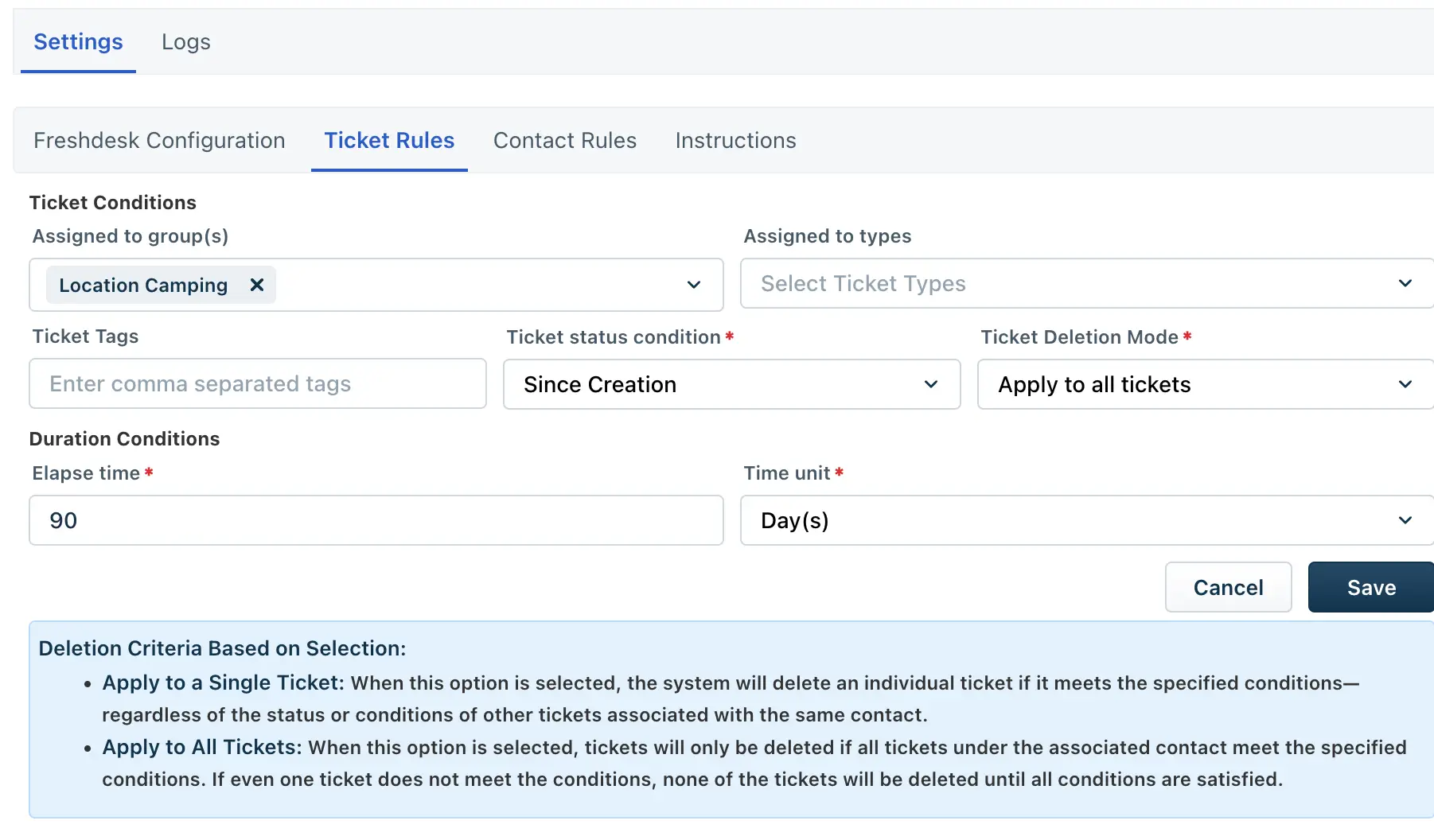
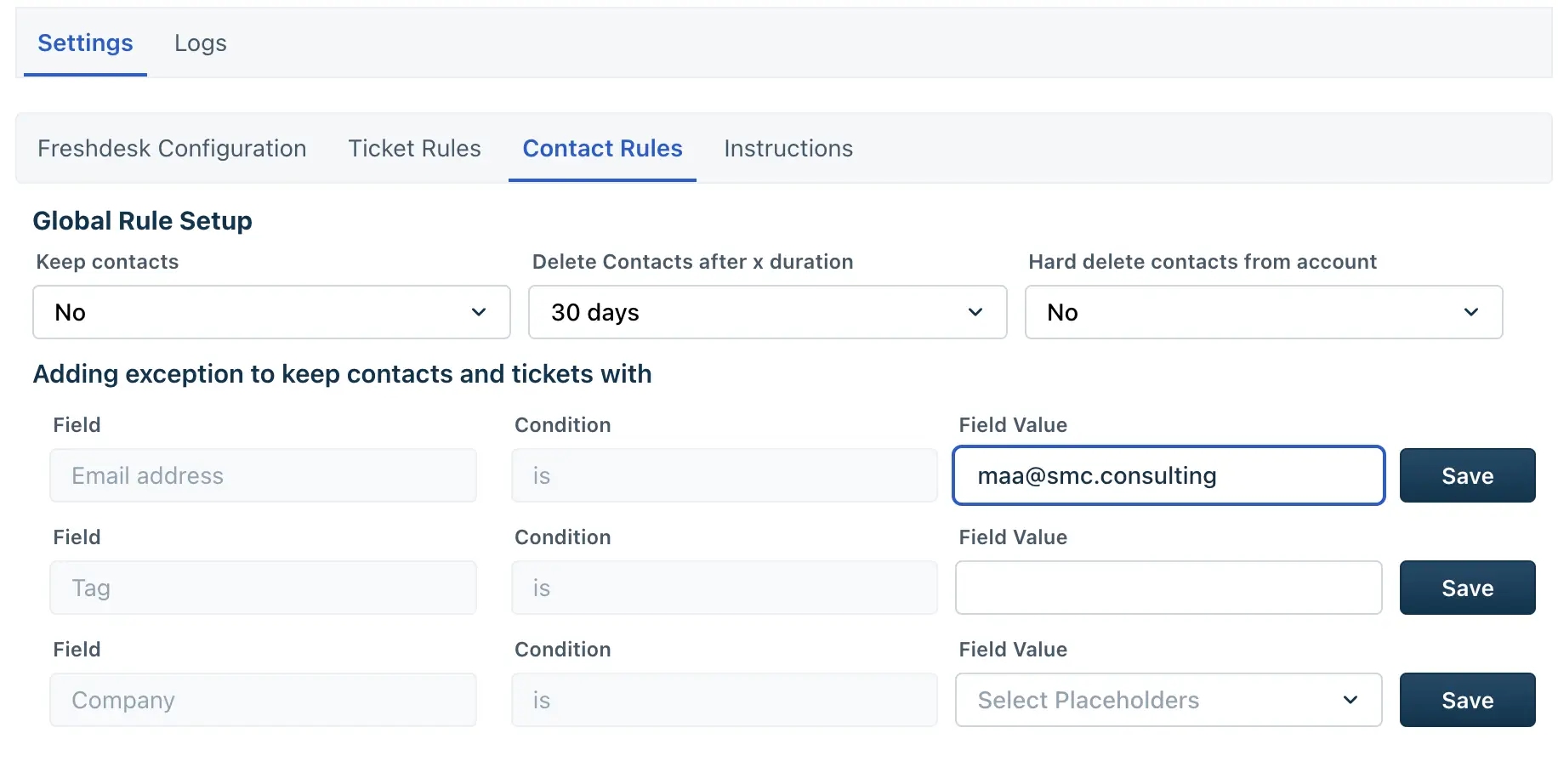
Use Case 3: Delete by ticket type, keep contacts with open tickets
Scenario: A support team wants to delete old Incident-type tickets and contacts that has been closed for 60 days.
Objective: Regularly clean up resolved incident requests but never interfere with ongoing cases.
Ticket Rules Configuration:
- Type: Incident
- Group: Any
- Duration: 60 days
- Status Condition: Since Closed
Contact Rules Configuration:
- Keep Contact: No
- Delete Type: Hard Delete (since these are lower-priority contacts)
- Delete After: Immediate or after short delay (e.g., 30 days)
- Exception Rule: Not required — contacts with open tickets are automatically excluded
Result:
Contacts with closed feedback tickets older than 60 days are fully deleted, but any contacts with open tickets remain safely untouched, ensuring active support threads aren’t lost.
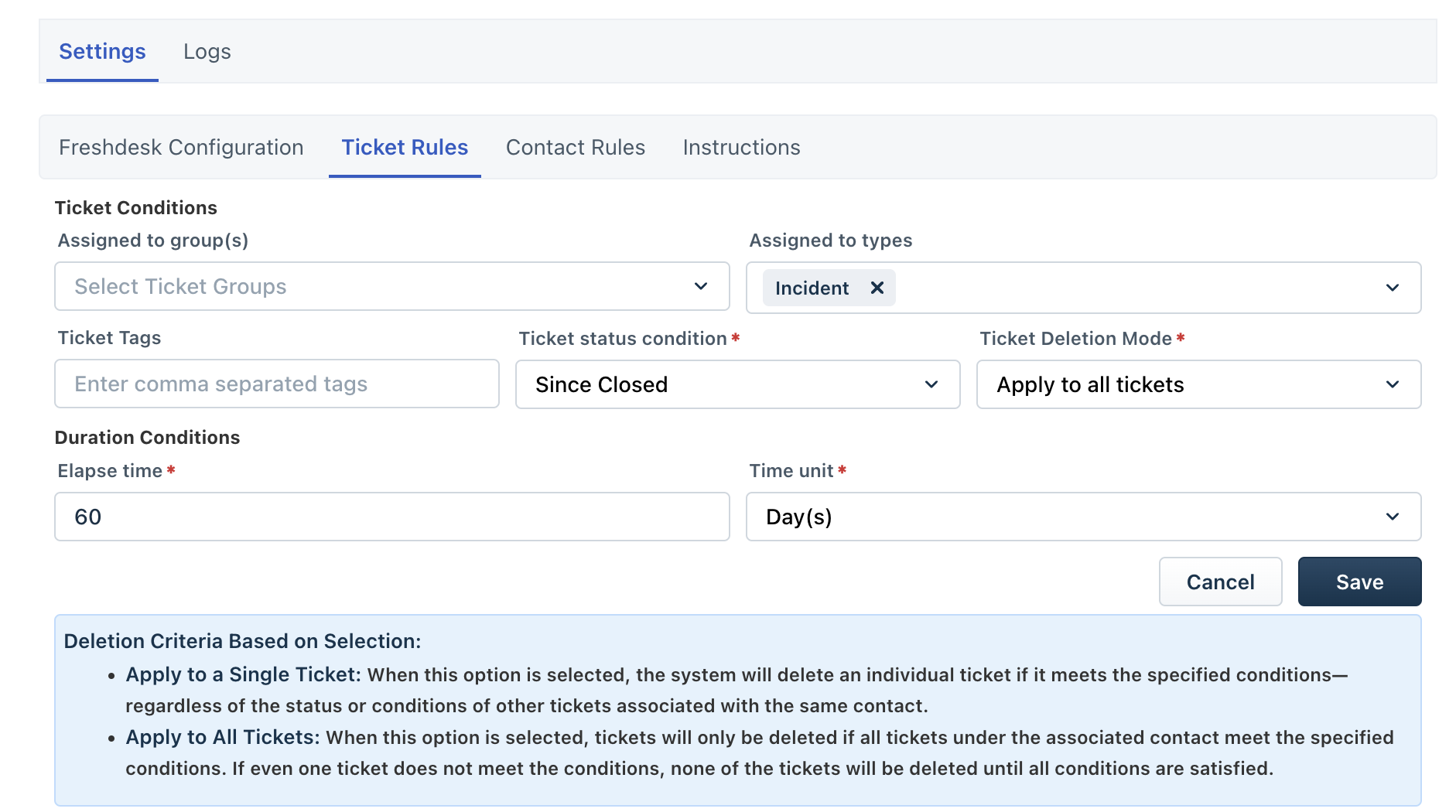
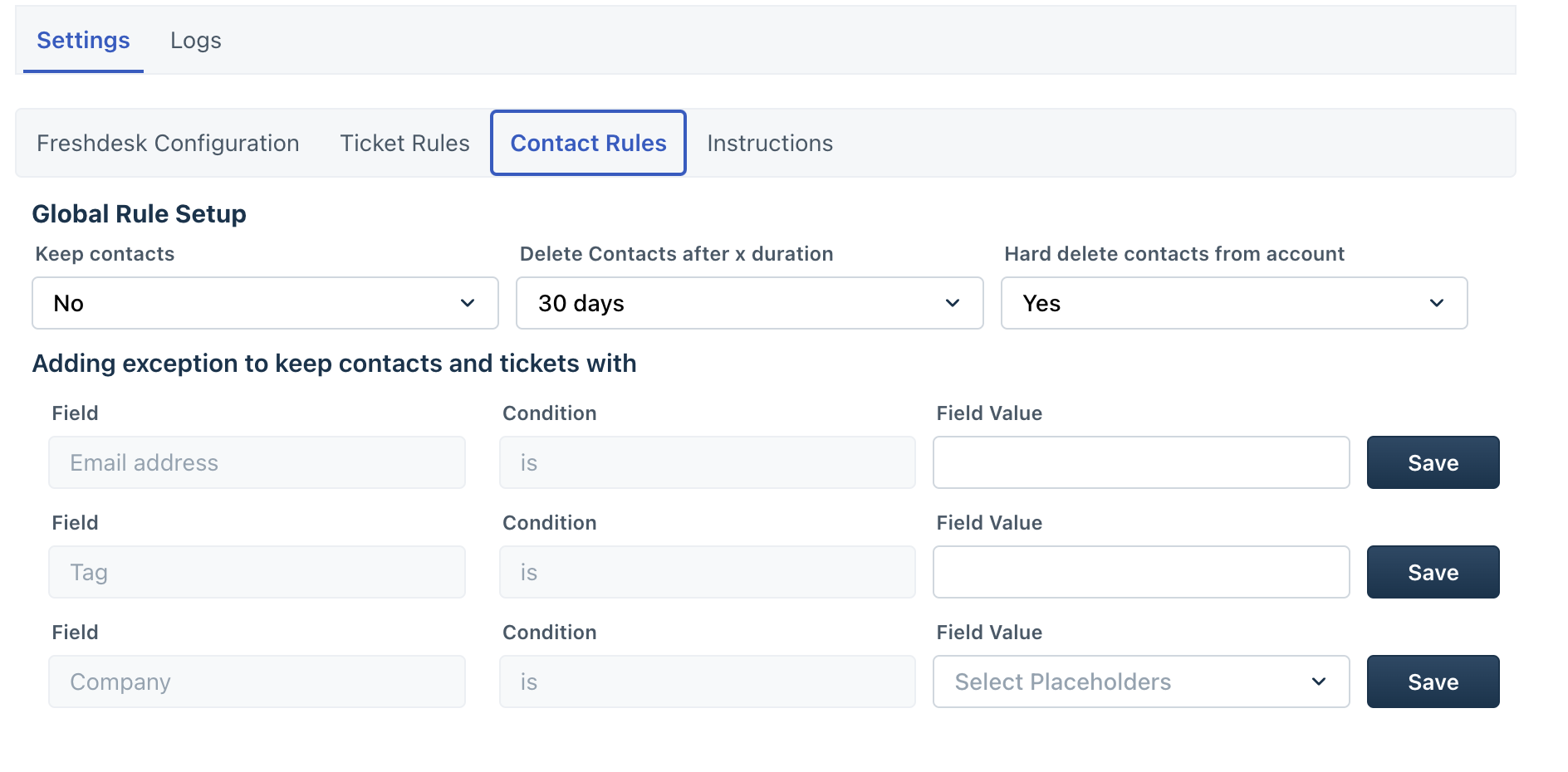
Frequently Asked Questions
The app will automatically delete contacts and their related tickets based on rules that you set. It can help you keep your contact list clean and organized.
Yes, the app is designed to be GDPR compliant. It does not store data and offers options to keep contacts that have exceptions based on their tag, email, or company.
You can create rules based on the assigned group and/or type of a ticket, as well as the duration since creation or closure of a ticket.
No, if you want to have a rule combination for the same contact you can create a rule which contains all the options like several groups and ticket types that will apply to the same contact.
Yes, you can add exceptions based on a contact’s tag, email, or company to prevent their deletion.
You can set the duration for up to 90 days.
Hard deletion will permanently delete the contact and all related tickets, while soft deletion will mark them as deleted but keep them in the system for a certain period of time.
The exception rule takes preference, and the contact will not be deleted.
Only if the global option is hard delete as No. If the setup selected is hard delete as Yes, once the contacts and tickets are deleted, they cannot be retrieved.
No, only closed tickets are deleted.
The deletion rule resets and won’t apply until all tickets are closed again.
Yes, just turn on the “Keep Contact” option.
Up to 10 rules.
Yes, you can update or delete rules anytime.
Yes, once set and saved, they run in the background.
No, the app doesn’t store any data.
All automated deletions will stop immediately.
Thank you for using the Auto-Delete Contacts app to help streamline your Freshdesk workflow!

Request a Demo
Connect with our team of experts today. Whether you have a question, need support, or are looking to partner with us, we’re here to help. Fill out the form below and we’ll be in touch shortly.
Contact Us (FR)
"*" indicates required fields